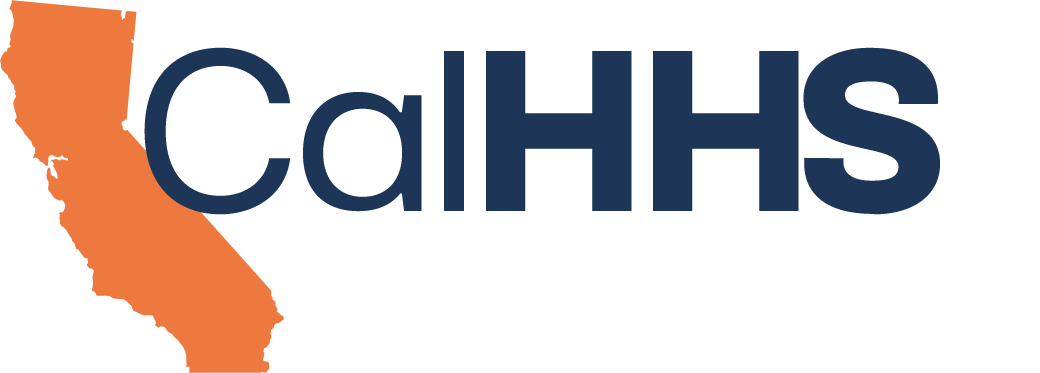User Instructions
By January 31, 2023, the California Health and Safety Code § 130290 (aka AB-133) requires that the following entities sign the Data Exchange Framework Data Sharing Agreement (DSA): General acute care hospitals, physician organizations and medical groups, skilled nursing facilities, health service plans and disability insurers (including Medi-Cal managed care plans), clinical laboratories, and acute psychiatric hospitals. The DSA incorporates a series of policies and procedures (rules for how Participants participate in the Data Exchange Framework, including which data is exchanged). The DSA and its Policies and Procedures can be downloaded from the signing portal or from the Center for Data Insights & Innovation (CDII) website (https://www.chhs.ca.gov/data-exchange-framework/#dxf-data-sharing-agreement-and-policies-procedures). Additional information about the DSA signing process is available in the FAQ on the CDII website.
The Process
This is a multi-step process:
- First, you will create an account and register your organization.
- Second, you will enter information about your organization.
- Third, you will enter information about subordinate organizations (if any).
- Finally, you will send the Data Sharing Agreement to the signatory for signature.
Later, if you need to edit or amend the DSA, or need to add an additional subordinate organization, you can make changes and resend the DSA for signature.
Steps to Register & Sign the Data Sharing Agreement
1. On the CDII web page, click “SIGN HERE” to reach the CalHHS Data Sharing Agreement Signing Portal.
2. At the portal, click REGISTER TO START.
3. As a first-time user, click the link Sign Up Now. (If a returning user, enter your name and password.)
4. Enter your email and click Send Verification Code. Check your email and enter the code in the portal. Once verified, create a password containing upper and lower case text and either symbols or numbers.
5. Then enter your name, the legal name of the organization that will be signing the DSA, your job title, and your phone number. Click Create. You will now go to the DSA Signing Portal. You will also receive a welcome message from CalHHS in your email account.
6. The portal will show your name in the upper right corner; click on My Organizations to begin. You will see the name of the organization that you entered upon registering. Click on that link to proceed.
7. You have two options to designate who is signing the DSA on behalf of the organization:
- You may sign on behalf of the organization yourself.
- You may designate someone else to sign on behalf of the organization.
8. You have two options for the organizations to which the signed DSA applies:
- It may apply to your organization alone.
- It may apply to your organization and all subordinate organizations. Subordinate organizations are facilities that are part of a parent organization where the signatory of the parent organization has authority to sign on their behalf. For example, the CEO of a health system might be authorized to sign on behalf of multiple hospitals and medical groups.
- If your organization has no subordinate organizations or facilities, but qualifies for more than one type, enter each type as a subordinate organization with the type and license number. If you have subordinate organizations and one would qualify as two organization types, enter it as two suborganizations with the name, type, and license number as applicable.
- To enter Type and Subtype, click on the magnifying glass to the right of that field (the search icon) to bring up the table for selection. See the Type list at the end of these instructions.
- NOTE: Nothing in this Type list implies that the listed types are required to sign, nor is the list intended to expand on legislative language or expand the list of required signatories. These types are being collected solely to assist evaluation and tracking of the mandatory and voluntary signatories of the DSA.
9. Determine the following:
- Who is authorized to sign for the organization?
- What subordinate organizations will be included (if any)?
- Identify the subordinate organization Type and Subtype. Click on the magnifying glass (search icon) to bring up the table for selection. See the Type list at the end of these instructions.
- Gather any applicable California state license numbers. For general acute care hospitals, skilled nursing facilities, health service plans and disability insurers, Medi-Cal managed care plans, clinical laboratories, and acute psychiatric hospitals, a California state license number is required.
- For general acute care hospitals, skilled nursing facilities, or psychiatric hospitals, use the license number issued by the California Department of Public Health (CDPH).
- For health care service plans or disability insurers, including Medi-Cal managed care plans, use the license number issued by the Department of Managed Health Care (DMHC) or the California Department of Insurance (CDI), or the risk-bearing organization (RBO) number.
- For Medi-Cal managed care plans that are not licensed by the DMHC or the CDI, use the contract number issued by the Department of Health Care Services (DHCS).
- For clinical laboratories, use the laboratory license number issued by the California Department of Public Health (CDPH). Do not use the federally-issued Clinical Laboratory Improvement Amendments (CLIA) number.
10. Fill in the required information for the Primary Organization (this is the parent organization for organizations with subordinate organizations) and the Signatory. Click SAVE.
11. Go back to My Organizations; you may now add SUBORDINATE ORGANIZATIONS. Enter the required information for each. You may add as many as needed.
12. When all data has been entered, be sure to SAVE. You will now see the SEND DSA button appear. Click to send the DSA to the signatory. Once signed, it will be automatically returned by email to the signing individual and stored as a link on the bottom of your account page. A copy is also automatically sent to the person signing the DSA.
13. When the signing individual receives the DSA in their email account, they can open the email, click to open the document, then review, and finally, click to sign. The signed DSA will be automatically sent back to the signing portal for storage; it appears as a link to a downloadable document on the bottom of the My Organization page. A signed copy will also be automatically sent to the signer.
PRO TIPS:
Always click SAVE after entries.
When in doubt, go back to My Organizations.
FOR SUPPORT: email dxf@chhs.ca.gov
At a later time, you may need to edit or amend a signed DSA. To do this, you will create a new DSA that replaces the original. All DSAs include a date-time description in the file name, and all will appear at the bottom of the primary organization page in your account.
14. If you need to edit a signed DSA, simply make the changes in your organizational data. Click on your primary account on the My Organization page, and the portal will show Resend DSA for Signature at the top right of the primary organization page when it opens. This new DSA will be an addendum to the original DSA and will reflect the edits.
15. If you need to add a new subordinate organization, do so from the My Organization page and click Submit once you have entered the subordinate organization information. At the top of the primary organization page, you will see Resend DSA for Signature. Click to send. When signed, this DSA becomes a new, separate document showing the incremental change and is an addendum to the original DSA with a new date-time designator.
Type and Subtype list:
1. Acute Care Settings
- General acute care hospital
- Psychiatric hospital
- Other acute care setting
2. Ambulatory Care Settings
- Independent practice associations
- Medical group
- Physician practice
- Faculty practice
- Federally Qualified Health Center (FQHC)
- Health center program look-alikes
- Rural health center (RHC)
- Community clinic or free clinic
- Urgent care
- Mental health clinic
- Substance use disorder treatment clinic
- Other ambulatory care settings
3. Plans
- Health care service plans and disability insurer
- Medi-Cal managed care plan not regulated by DMHC or CDI
- Other plan
4. Subacute Care Facility
- Skilled nursing facility
- Long term acute care hospital
- Inpatient rehabilitation facility
- Assisted living facility
- Other long term care facility
5. Counties
- Behavioral health plan (SMH plans, Medi-Cal RX and DMC-ODS entities)
- Behavioral health provider
- Department of public health
- Department of health
- Corrections entity (Sheriff’s department, jail, youth corrections facility, probation office)
- County welfare or social services department
- Other county service
6. Emergency Medical Service Providers
7. Intermediaries
- Health Information Exchange Intermediary Organization (HIO)
- Community Information Exchange Intermediary Organization (CIE)
- Other intermediary
8. Pharmacy
9. Ancillary Care
- Clinical laboratory
- Imaging/radiology center
- Ambulatory surgery center
- Other ancillary care provider
10. Community-Based Organizations
- Continuum of Care organization (CoC)
- Other community-based service provider